Assets
The Assets section in Administration allows you to modify the behavior of the Assets module.
Templates
This section allows you to customize the email templates used for anything Assets related (sending files or baskets, DAM approvals,…)
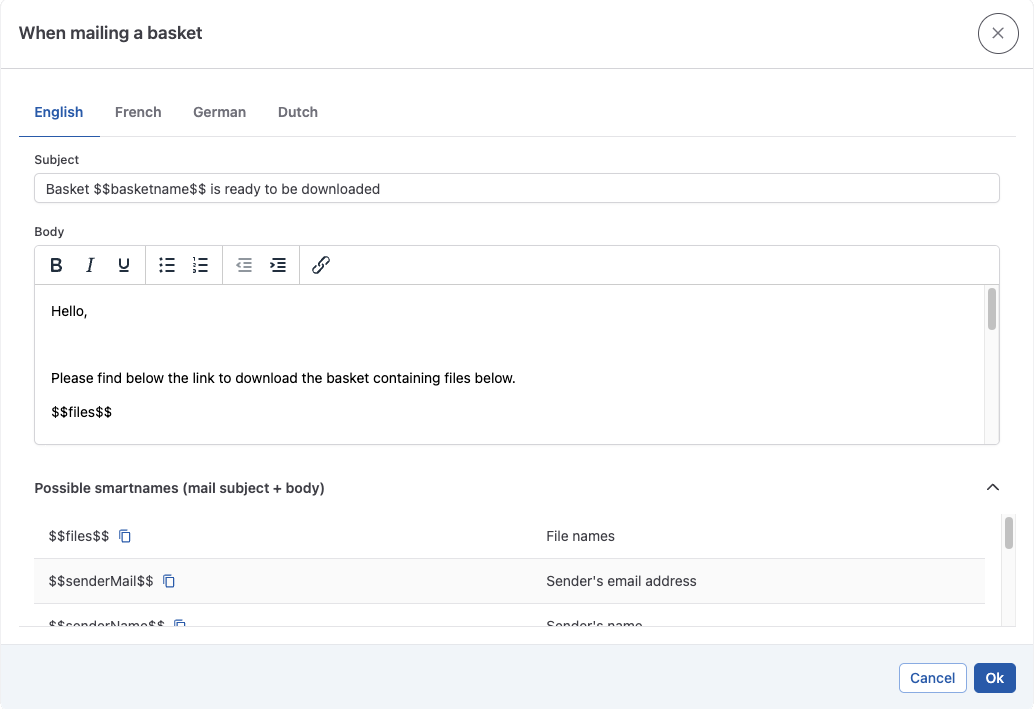
Properties
Properties allows you to manage the metadata that is stored on assets. The list shows the existing metadata.
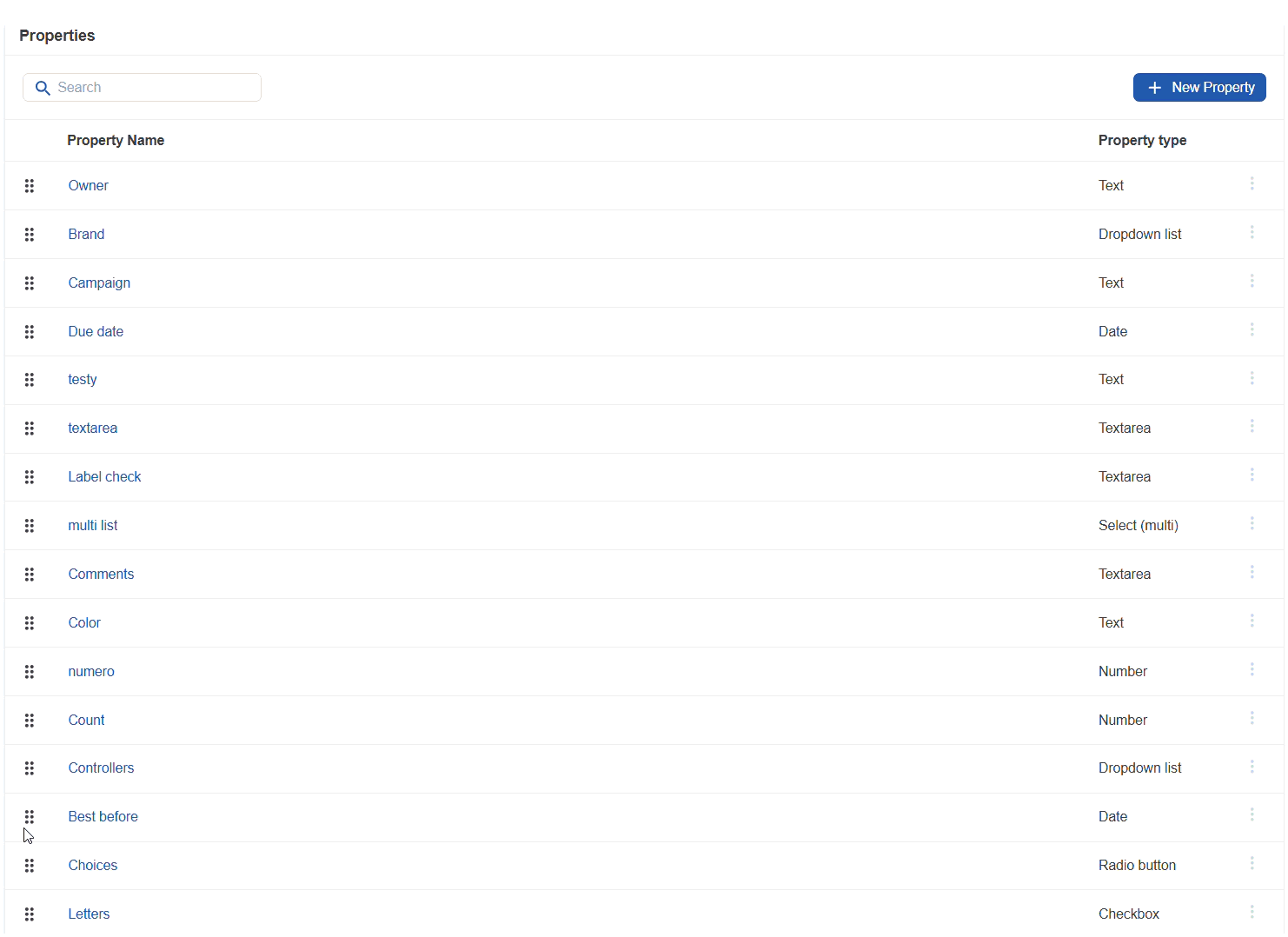
You can view the existing properties and change the order they are shown in the user interface by dragging and dropping the items in the list.
Adding additional metadata
You can add metadata fields by clicking the “+ New Property” button.
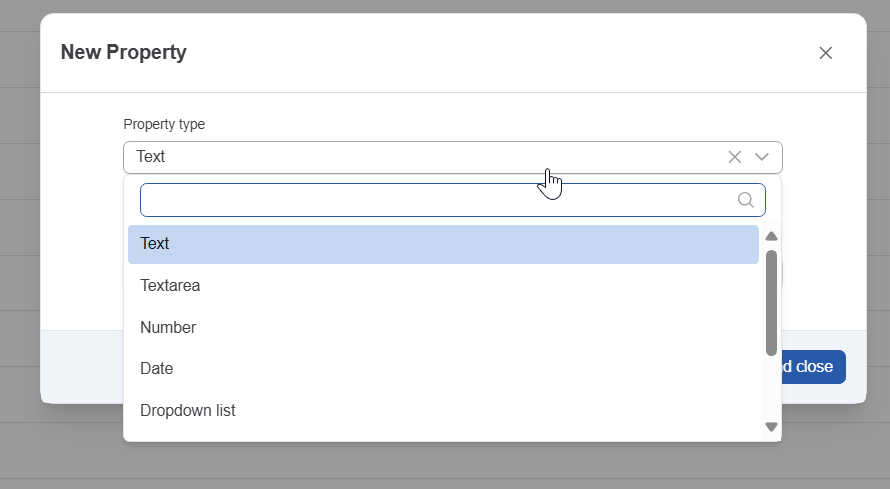
Type the property name in the corresponding field, and select the type from the datatype you want to use.
The following types are available:
Text: A single line of text, without formatting
Textarea: multi-line text, with formatting
Number: A positive or negative number
Date: A date
Dropdown list/Radio button: a list where only a single item can be selected
Checkbox/Select(multi): a list where multiple items can be selected.
Click “Save and close' to add the metadata.
Editing metadata

When opening the context menu in the properties list, you can do the following
Edit
Edit allows to:
Change the type from dropdown to radio button, or from checkbox to select (multi).
Change the name.
Manage the list of values for applicable property types.
Manage the list of values
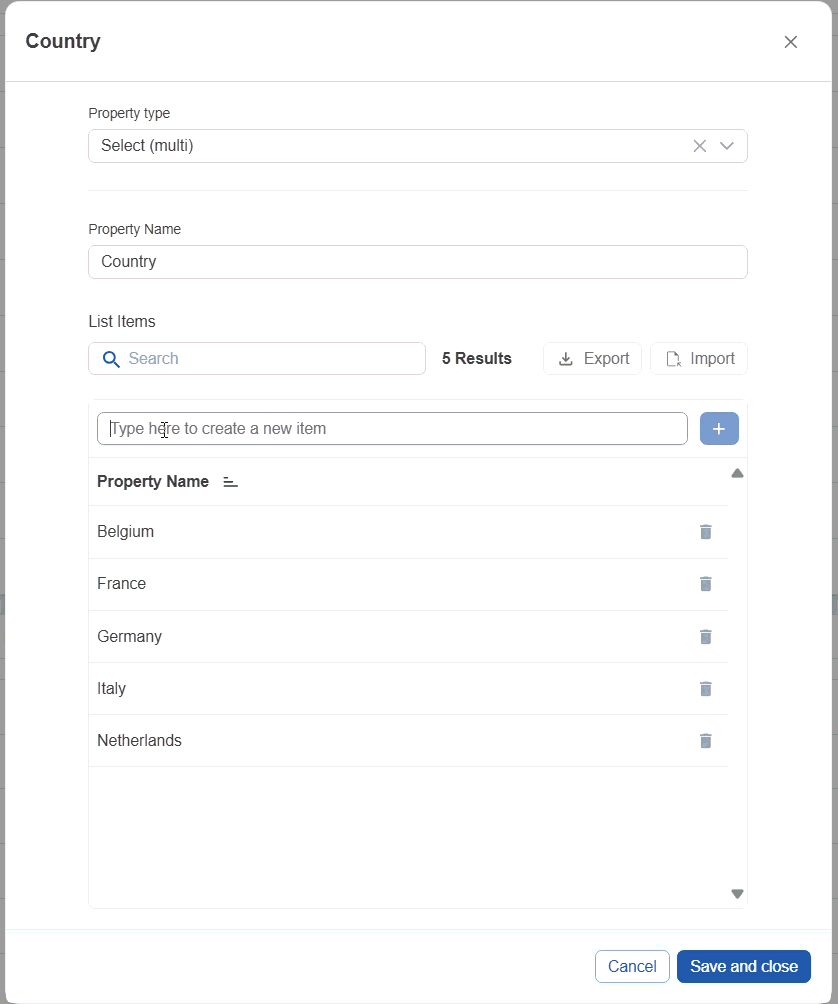
For properties that are list based, it is possible to manage the values from the lits. You can add an item by typing in the input field and clicking '+' or typing enter.
You can delete items from the list using the basket icon.
If needed, it is possible to export and import the data to/from excel format.
Delete
Delete removes the metadata property from the system. Caution is advised with this feature, because it will also delete all of the associated values with this property. Deleting a property is final.
Visible Columns
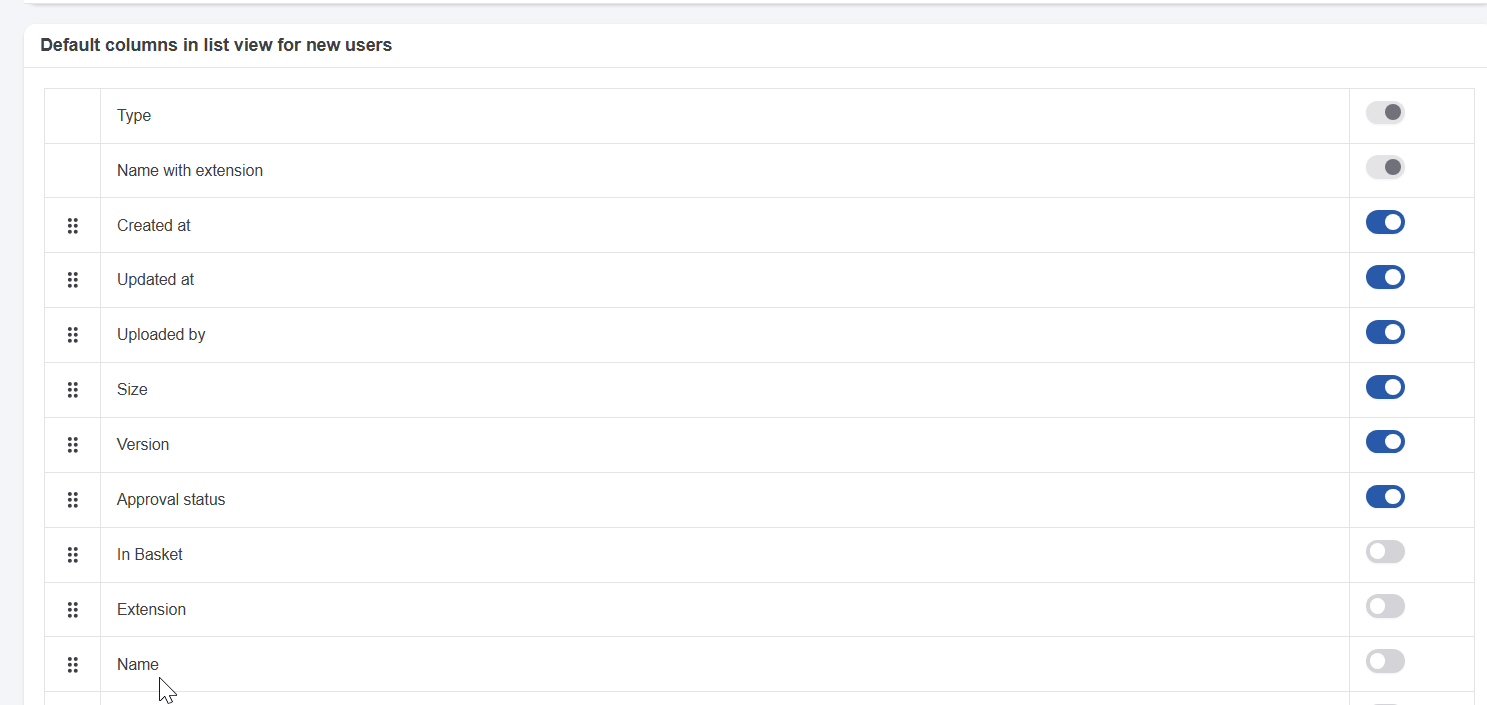
The visible columns section allows you to set a default selection and order of visible columns for newly created users. Columns can be picked up and dragged up or down to determine their order in the list view. The list contains system and custom property fields.
This is how the list-view will look like upon first log-in for this user. From this point, the user can still tailor their own view by changing the order and show and hiding visible columns.
