Gantt Chart & Tasks
A Gantt chart is a project management tool used to visualise project schedules. It displays a timeline of the project’s tasks, with each task represented as a horizontal bar placed on the chart according to its start and end dates. The chart also includes dependencies between tasks, indicating how one task affects another. Gantt charts enable project managers to see the overall project timeline, identify critical tasks, and adjust schedules accordingly. They help teams stay on track by setting milestones and delivering tasks on schedule.
The same Gantt chart view is available for creating templates and ad-hoc projects. All of its principles described here apply to both.
Building a Project
One block represents one task in the gantt chart view. Blocks can be added by clicking “Add task“. This will spawn a black and yellow striped block (= Task to be set up) at the bottom of the current group. When nothing is selected, the block will be spawned in the root of the project.
Once a block is spawned, there are multiple actions we can take:
Make Connections with other Block
When hovering over the block, two dots will present itself at the left and right edge of the block. The left edge indicates the beginning of the task, will the right edge indicates the end of the task.
To make a connection, it is necessary to start by clicking the dot that indicates the end of the task and dragging to another block’s left dot, indicating the start of said task. The connection made has a direction. This should always be end to start. Connecting start to end is not possible.
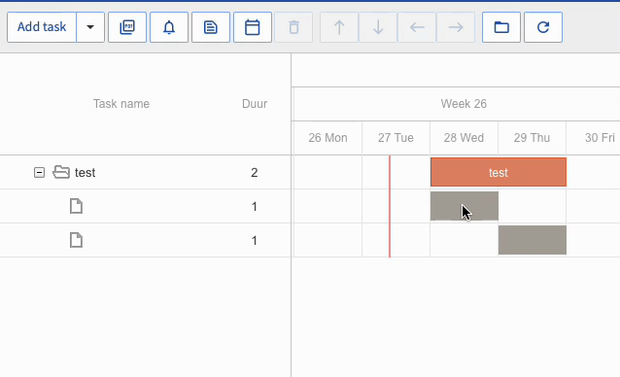
connecting two blocks with eachother
Set Width of Block
By hovering over the edge of the block, the cursor changing into an arrow. By clicking and dragging the edge, the width of the block changes. Dragging the left edge to the left sets the startdate earlier, while maintaining the same end date. In the case the block is already connected to another block, the fixed startdate will be respected and the enddate will be bumped back instead.
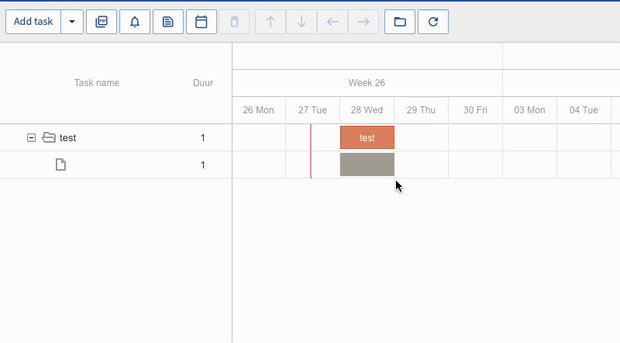
setting the width of a block
Move the Block Vertically to Determine the Row
When adding a new block, it will be assigned to the bottom row of the current selected group. If no group is selected, the bottom row of the root will be selected.
By using the up and down buttons in the toolbar, the row can be determined.
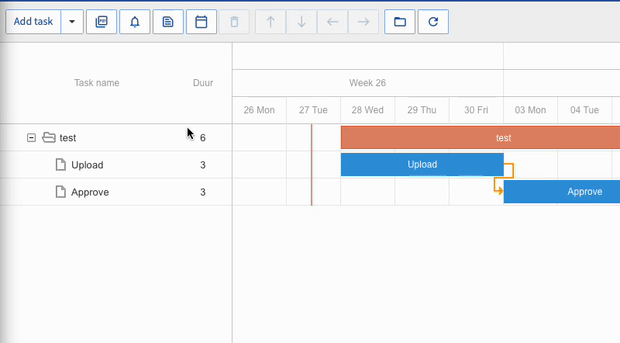
selecting the row of a block by moving it vertically
Move the Block Horizontally to Determine Nesting in Groups
If there are taskgroups present in the current project or template, nesting can be achieved by using the left and right arrows. The task sidepanel on the right illustrates the level of the nesting. All elements can be nested in a taskgroup. This means that taskgroups can be nested in other taskgroups. In order to add a an element to taskgroup, first move the object vertically to the row just below the group. Then, add it to the group by moving it to the right.
The length of the group is dynamically set to the earliest startdate and latest enddate of its containing tasks.
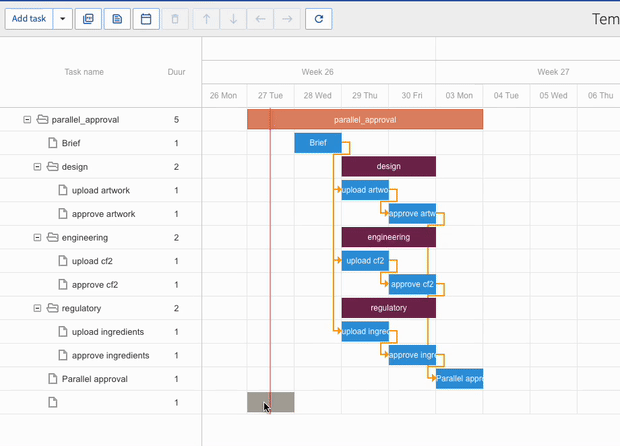
adding a block to taskgroup “regulatory“
Drag Block Horizontally Across Timeline to Determine Start and End -Date
If a block is not connected to another block, it can be dragged horizontally to set both the start and end-date. As both dates move together, the duration does not change. To change the duration, the width needs to be changed.
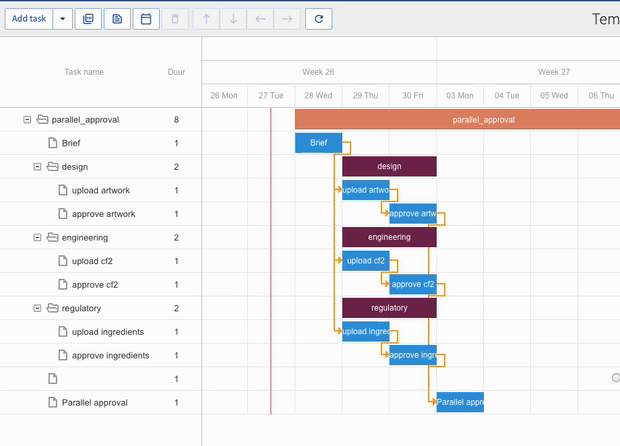
drag block horizontally across timeline
Configure the Block
Double-clicking a block opens up the configuration. This is possible regardless of the color or status of the block. However: only for grey (“Task to be set up“) and light-blue (“Task to be started“) tasks will you be able to make changes. If the gantt chart view shows an active project, it is possible to open the configuration of a task that has already been started or is already finished. In this case, the configuration will be visible but greyed out.
A configuration needs to fully finished before closing the modal. If closed before finish, the task will revert to a grey task.
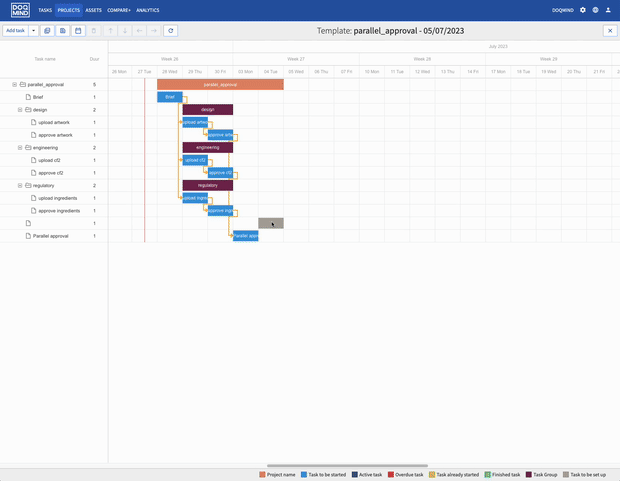
configuring a new block
Task Status
■ Project name
The name of the project
■ Pending
A task that has been fully configured, but not yet started.
■ Active
A task that has been activated. The start date is equal to or prior to the current date. This is the point where a task is generated in the tasks module for the assigned actors.
■ Overdue
A task where the current date is past the end date of the task.
■ In Progress
A task that has seen interaction with an actor already, but has not yet been finished.
■ Complete
A task that has been finished automatically or by the actor.
■ Task Group
A group of tasks.
■■ Draft
A task that has not yet been configured. If there is any grey task present in the project or template, the project will not be able to successfully start.
