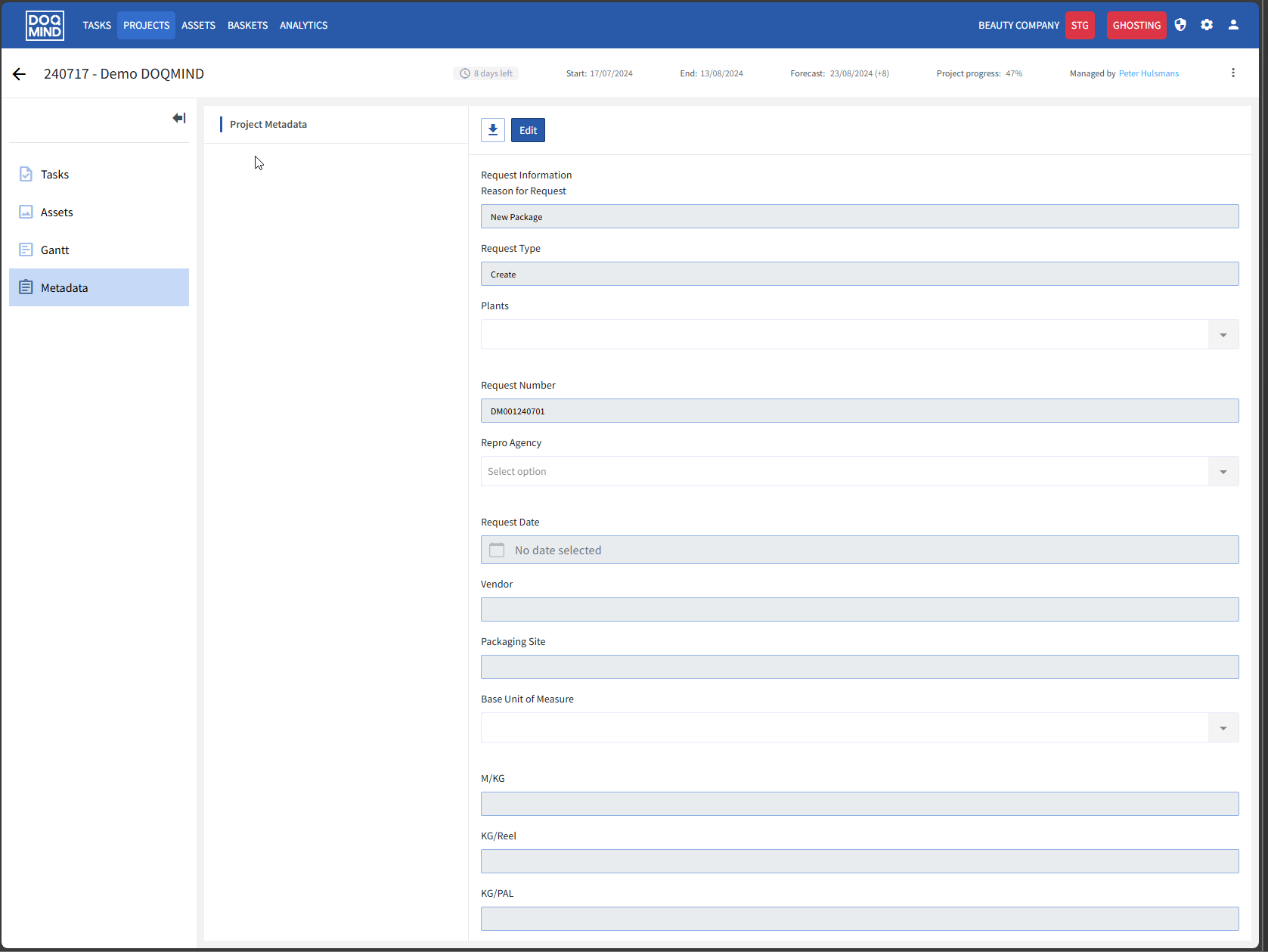Project details
When opening a project, the project details page appears. This page contains everything you need to monitor and manage your project. The following elements are present:
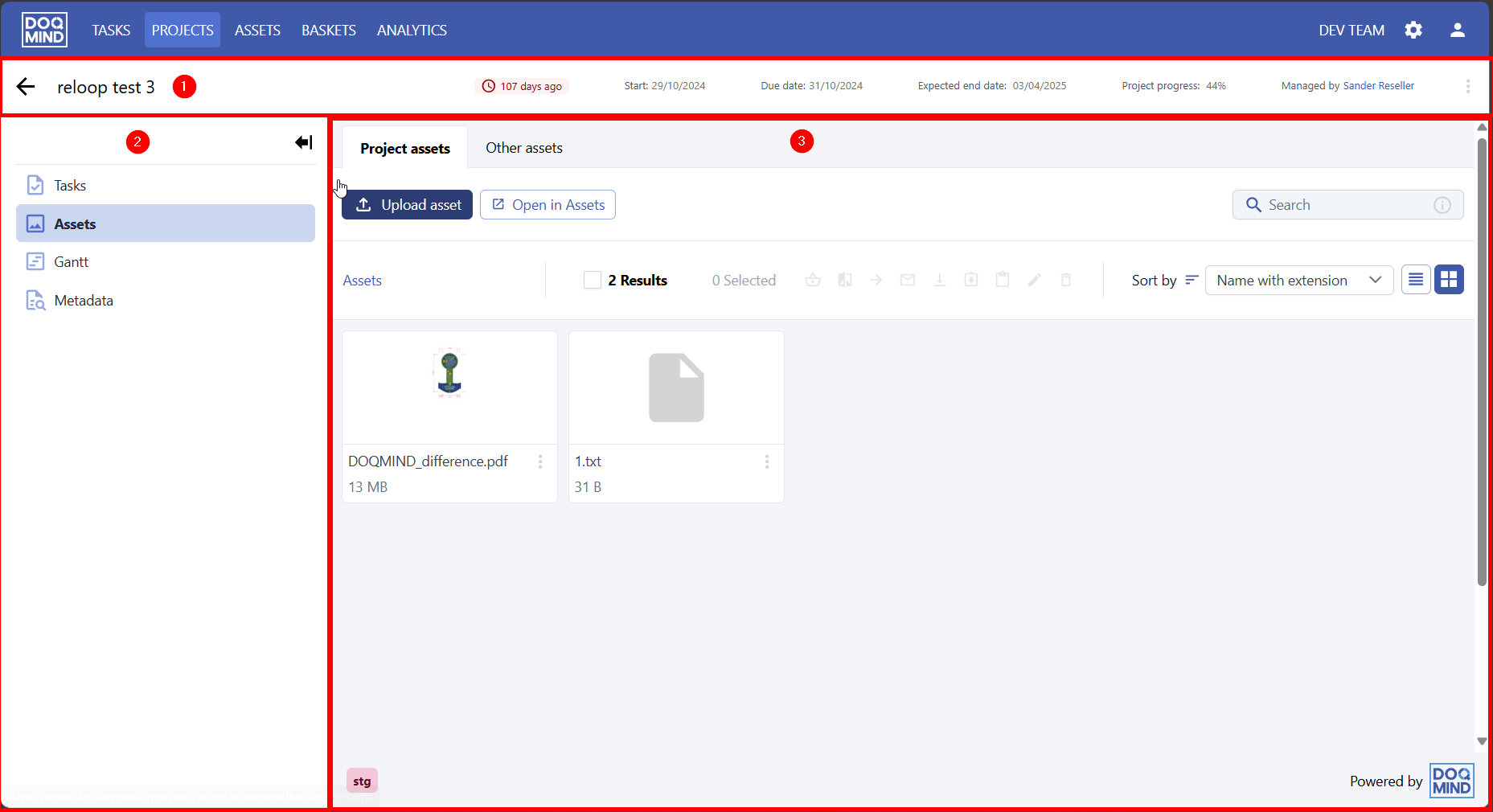
The project information bar
The project information bar contains basic information on the project and is always visible. Apart from basic project information, the ‘back’ button in the left brings you back to the project overview, and a context menu on the right allows you to perform actions on the project.
The project content selector
Allows you to toggle between the different screens that are relevant for the project. See the chapter ‘screens’ below for more information on the different views. This bar can be collapsed so more space is available for the actual content.
The main screen
This is where you can see and interact with the active project content. See below for more information.
Change Actor / Change End Date

the context of a task, showing the options “Change Actor” and “Change end date”
For every task individually, there is the option to change the actor and the end date. This is found in the context menu for every task with status that is not “Done”. To change the actor for multiple actors at once, you can use the Tasks module.
Tasks view
When opening a project, this is the first view you will see. It shows the different tasks of the project, including their status and the history.
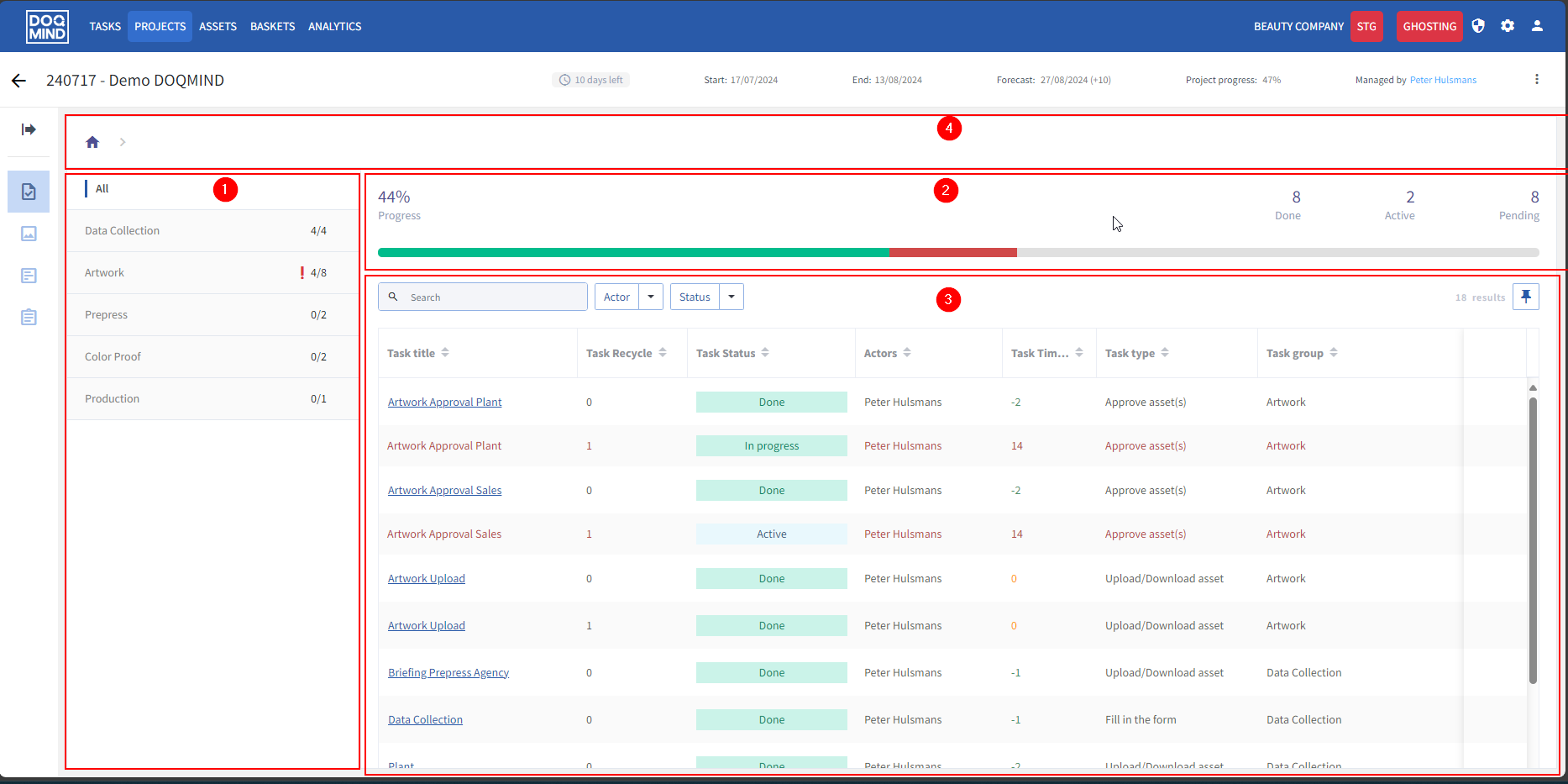
The tasks are organized in groups. By default all tasks in all groups are visible, but the tree on the left (1) allows you to browse through the project structure. The breadcrumb (4) on top shows you which group is selected.
The tasks view contains a progress indicator (2) that shows the number of tasks done, active and pending, the project progress and visually indicates the number of overdue tasks.
The task list shows all tasks in the project, ordered chronologically. From here, you can see the status, open the details of active, busy and done tasks, or re-assign tasks to different actors. The view is configurable and you can select the columns that are relevant for you. Additionally, it is possible to do basic searching in this module.
When opening active, busy or done tasks that are not assigned to you, the task execution is opened in read-only mode. This means that the content of a task can be viewed, but not changed. The task can also not be finished. These actions are still only available for the actors assigned to the task. The exception to this is the “change actor” action. This is available in the task execution for everyone that has the change actor right.
Assets view
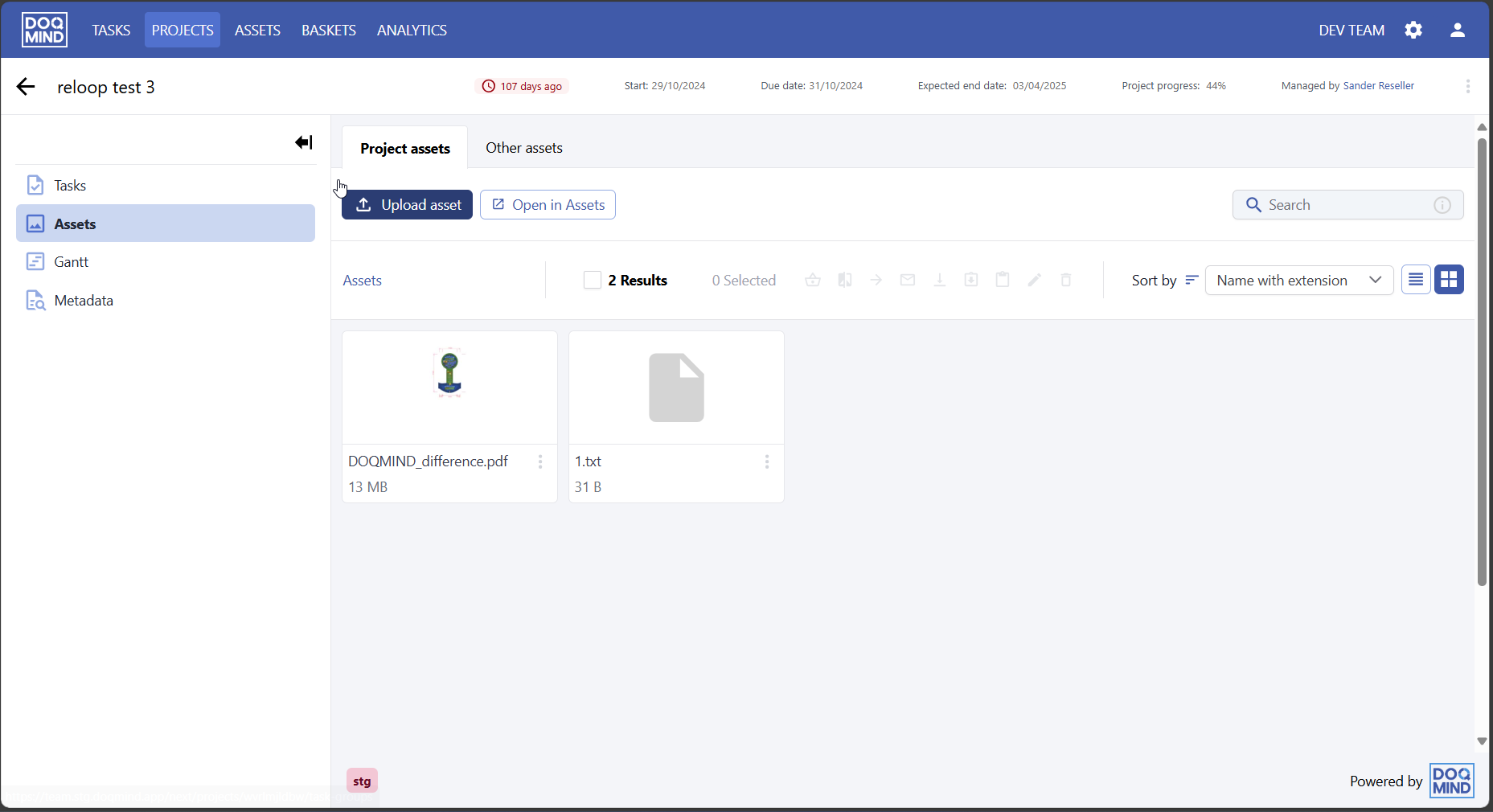
The assets view shows the content of the projects assets folder. You can browse, sort and see the asset details, both in grid and list view, and perform a quick search. The interface is very similar to the assets interface. For details on the functionality, see Working with Assets for more details on how this screen works.
The screen shows the project folder, but also the linked assets, via the ‘other assets’ tab. The ‘other assets’ tab can be considered as a read-only virtual folder where are elements linked to the project are shown.
Gantt chart
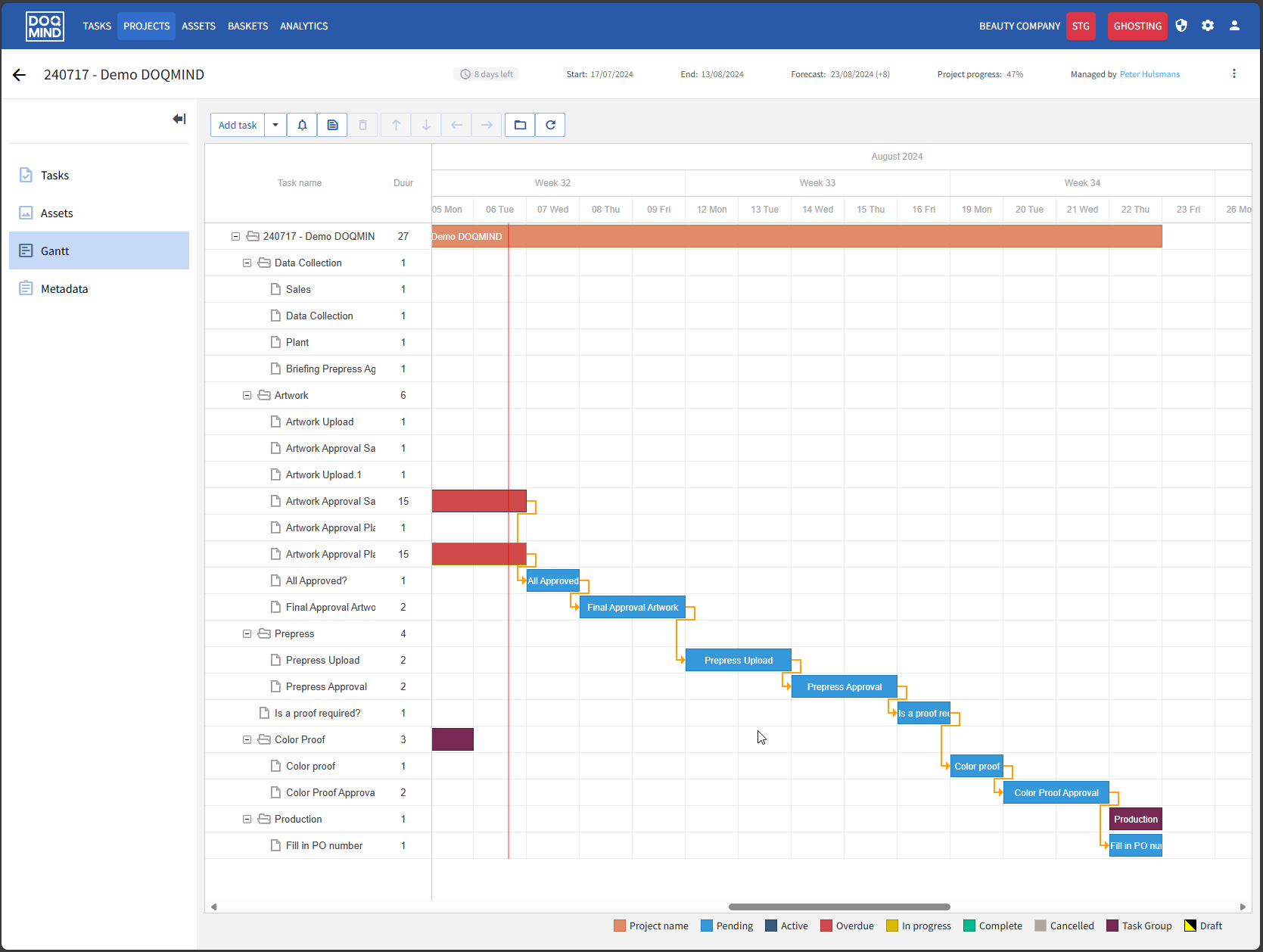
The gantt chart contains a classical gantt representation of the project.
Metadata
The metadata tab gives an overview of all forms submitted in the project. It contains the content of the project metadata form, but also any other form that was filled. The metadata can be edited or exported as PDF.