Working with list view
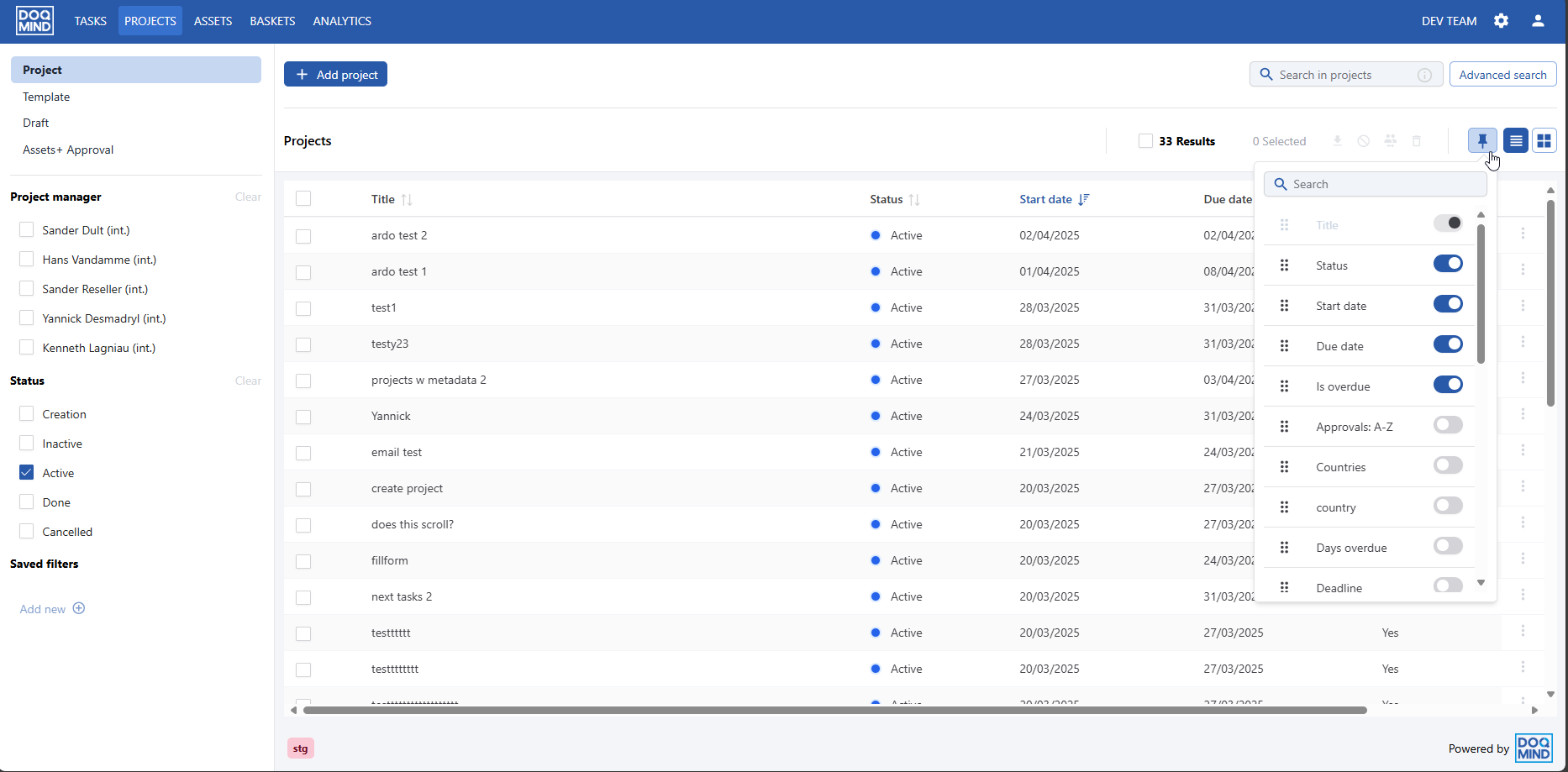
The list-view is a common element that can be found in multiple areas in DOQMIND. It is present in Tasks, Assets and Projects. It allows a user to look at the elements of a module in a list structure. While list-view is a common form element found in these 3 modules, the content shown in these lists are different.
These are all of the feature that are present in the list view:
Frozen columns
The first column is frozen in place, so that context can always be maintained, even if there is a lot of data in view. For projects, the cornerstone in the data is the name of the project, for tasks this will be the name of the task and for assets it will be the asset name and type. These will always be within view. At the right of each row, a quick action menu is available. This menu is always visible as well. It allows you to quickly interact with the elements at any point.
Selectable columns
The visible columns can be configured. When clicking the “Column Preferences“ button, a dropdown list of available columns is shown. This data will differ from module to module. By clicking the toggle to the right of a data parameter, the corresponding column in the list will be shown or hidden.
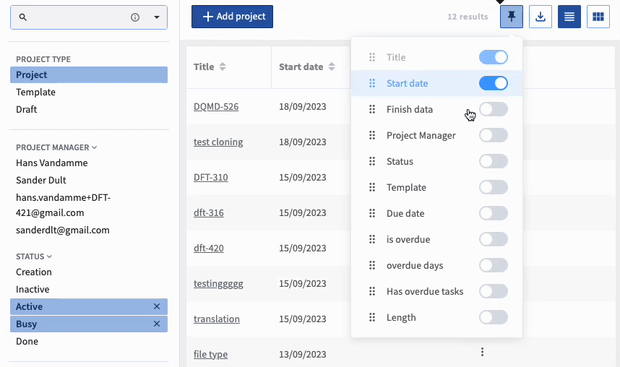
Change order of columns
Alongside toggling visibility of parameters, the order in which these are shown in columns can also be changed. Simply click the 6 dots to the left of the parameter and drag them to another vertical position in the dropdown list. The order of columns will change accordingly.
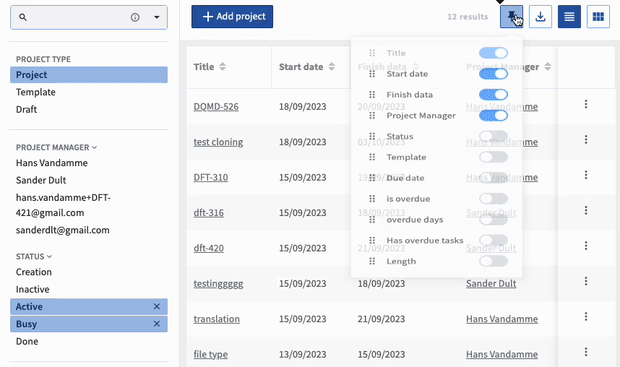
Sorting on columns
Sorting the content in the list-view can be done on any column. Simply click one of the two arrows next to the column title to sort ascending or descending. The sorting currently active is indicated by a highlight in blue. To remove the sorting, click the blue arrow, or simply click another arrow to overwrite the current sorting with another.
Column width cut off
In case there are values with excessive lengths, the right edge of the column will cut off the value. This will be indicated by showing 3 dots to the right of the visible part of the value. Hovering over such a cut off value produces a tooltip that reveals the full value.
The width of the columns can be changed as well, in case there are too many cut-offs happening for a certain column.
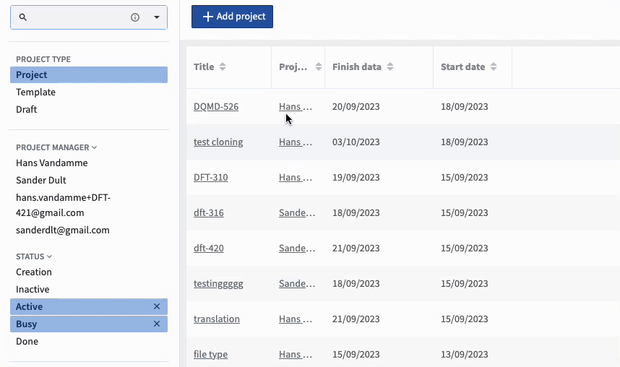
Links
Where relevant, elements are made clickable.
Horizontal scroll
When there are too many columns selected in the current view, a horizontal scrollbar is introduced. This allows you to scroll horizontally across different columns.
Quick actions
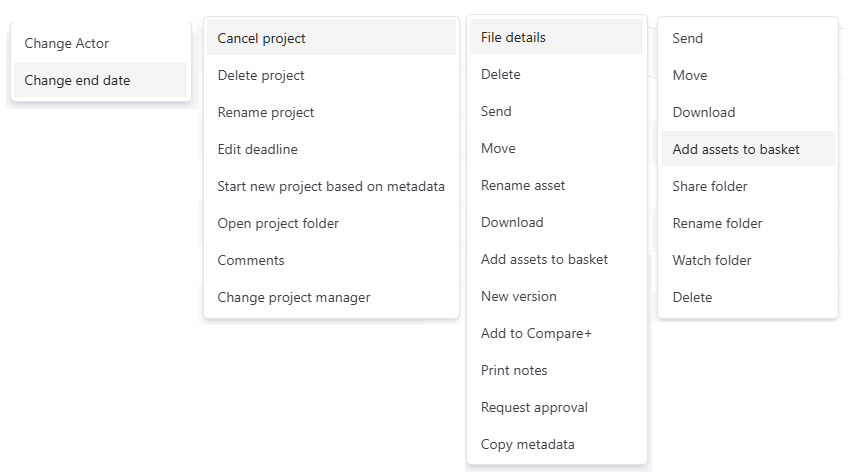
Quick actions in the Tasks, Projects and Assets -module
The last column, which is frozen, contains the quick-actions. These are represented by 3 dots. When you click the 3 dots, a drop-down list with the relevant quick actions is shown. These are specific to the module.
Amount of Elements
To the top right, next to the column preferences button, the total amount of elements is shown. This number is influenced by the filters currently active. This can be either a quick filter, or an advanced search filter. The number shown does not correspond with the amount of elements that are loaded and within view, rather it filters all of the projects, to ensure correct representation.
No pages
There is no concept of pages. Everything is shown in one list. Upon scrolling further down, a new portion of rows will be loaded.
