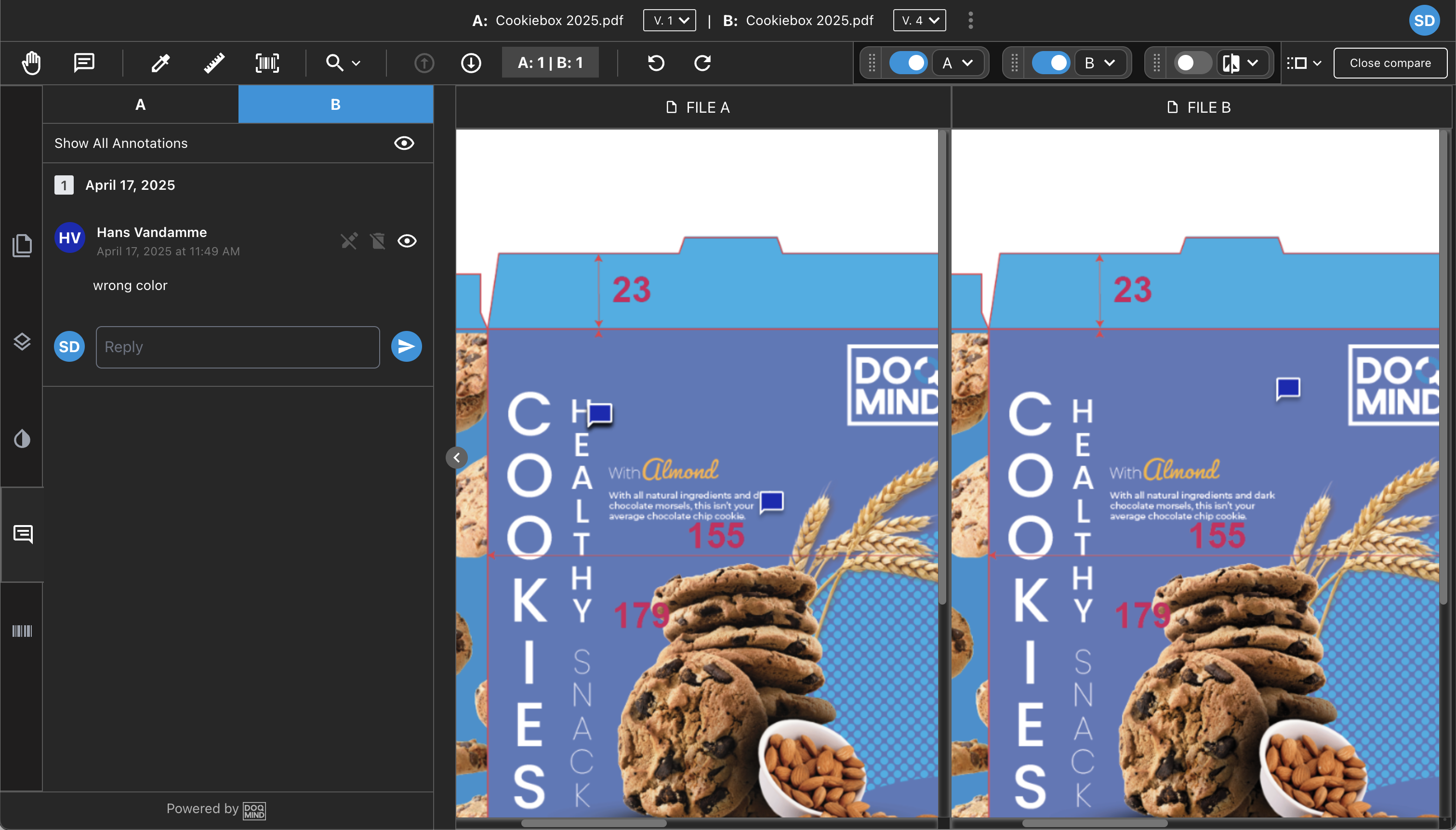Annotations
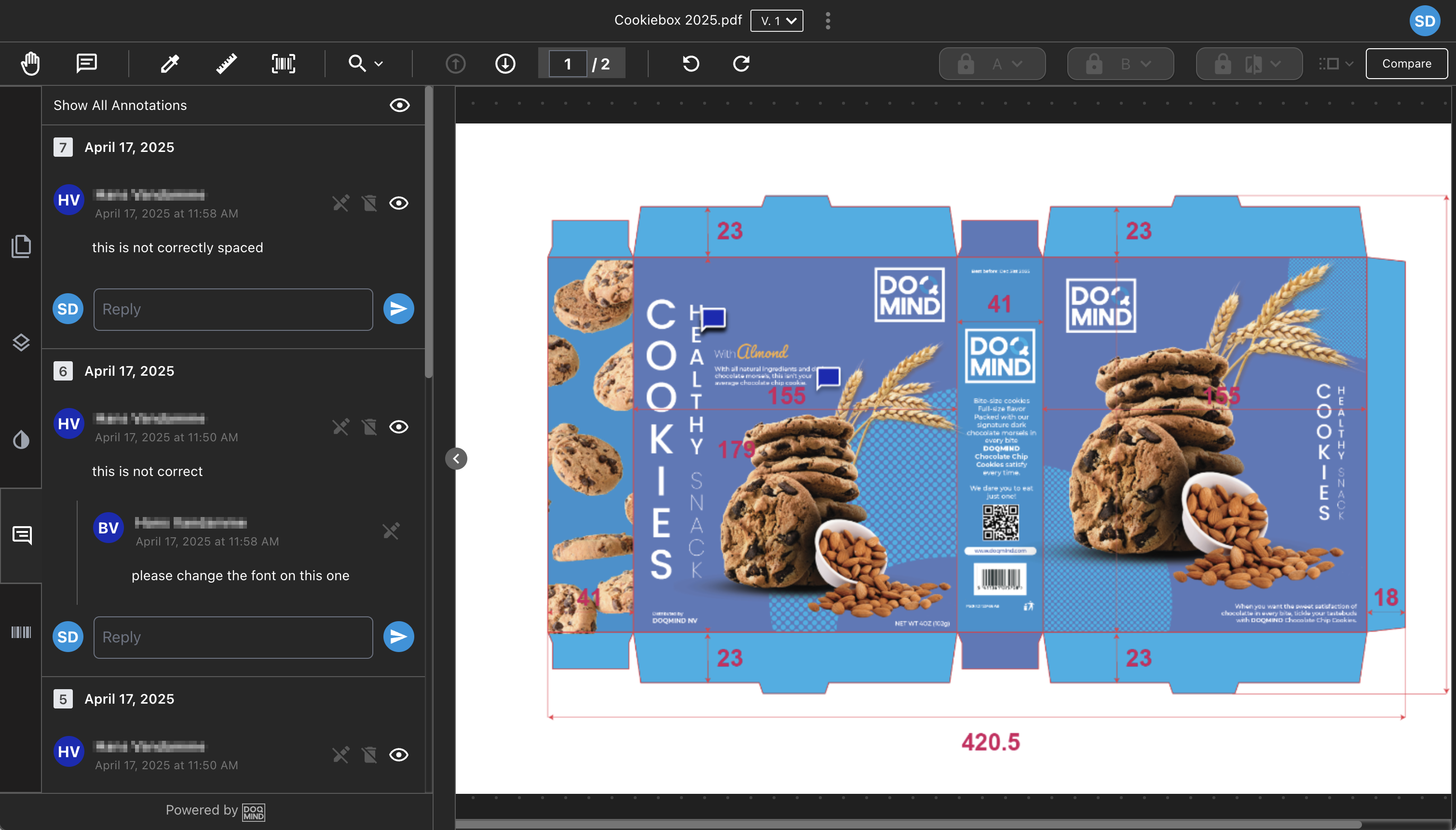
the Annotations tab in the sidebar
Annotations in sidebar
The existing annotations on an asset are displayed both in the canvas and in the sidebar. Annotations can be created by using the annotate tool. For more information on creating a new annotation, see the article on the Annotate Tool.
The annotations tab in the sidebar shows all annotations on the page currently in view of the asset. Each annotations is identifiable by the number they receive. They are sorted chronologically based on the creation date of the annotation. The latest annotation is shown first. The timestamp next the annotation number shows when the annotation was created.
Actions
There are a number of actions available in the annotations sidebar:
Show/hide all
Shows or hides all annotation icons on the asset in the canvas.
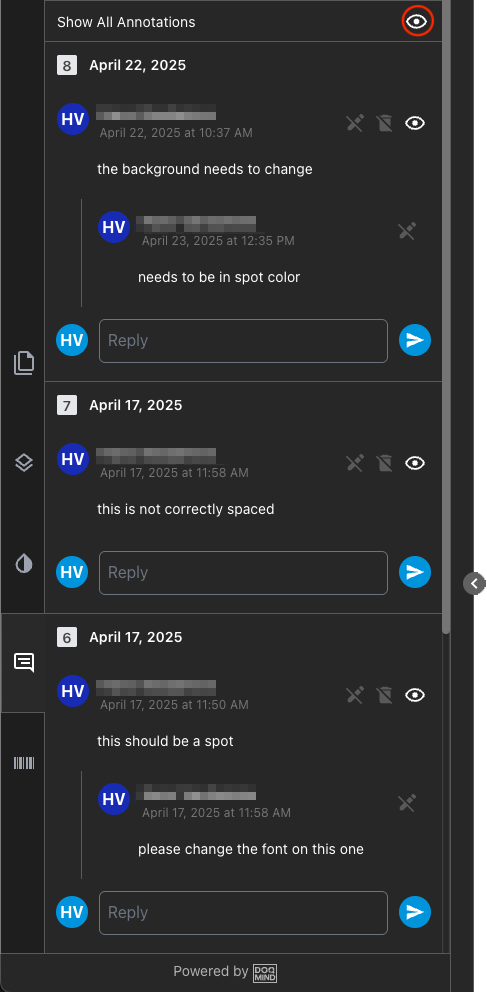
show/hide all annotations
Show/hide 1 annotation
Shows or hides one specific annotation icon on the asset in the canvas. This can also be used to easily find the canvas location of an annotation observed in the sidebar.
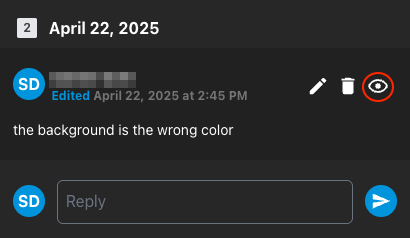
show/hide an annotation
Edit annotation
Changes the annotation. This is only possible for annotations or replies you have created. Annotations that you did not create will have this option disabled.
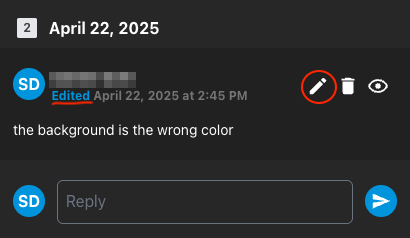
an edited annotation, with the edit action circled in red
Once you have edited an annotation, it will be marked as edited. Clicking “Edited” will produce a modal that shows the edit history. All edits will be shown with their respective timestamp, indicating when they were edited.
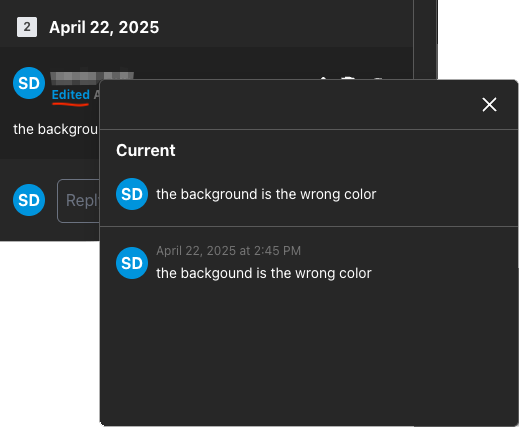
showing the edit history of an annotation
Delete annotation
Deletes the annotation. This is only possible for annotations or replies you have created. Annotations that you did not create will have this option disabled.
Caution is advised, because deleting an annotation is final.
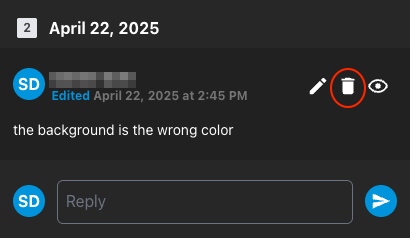
deleting an annotation
Reply to annotation
Replying to the annotation starts a thread. This allows you to communicate with other people on the same topic.
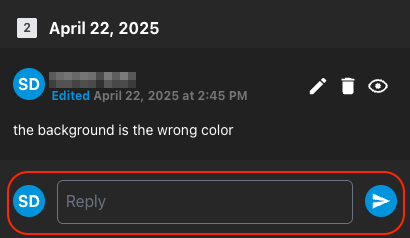
Avatars
The initials of the user will be shown in an avatar, making it easy to determine who wrote what. The full name of the user is also included next to the avatar, for more detail.
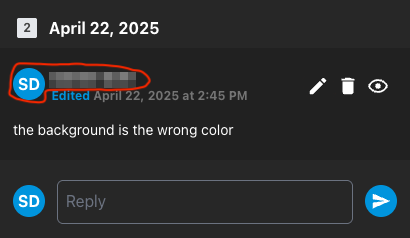
The avatar and full name of the annotation creator
Annotations in canvas
The annotations that are found in the sidebar, can also be found in a specific location on the artwork in the canvas. The location is indicated by a text-bubble icon. Double clicking the icon produces a modal that shows the same information as found in the sidebar.
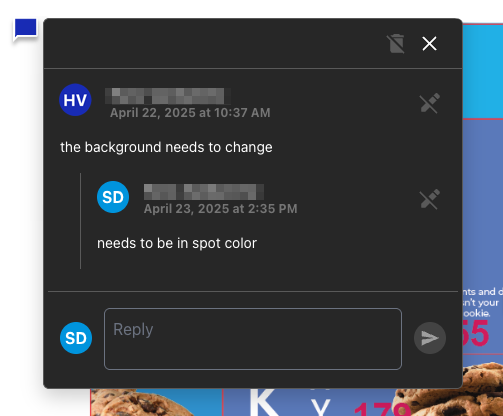
the annotations modal
Annotations in Compare
When comparing two assets, the annotations for both assets will be shown in the sidebar. A tab at the top of the sidebar will appear, allowing you to switch between the annotation for the asset shown in canvas A or B.