Annotate

Annotate icon in the toolbar
This functionality lets the user work with annotations on the artwork(s).
Create an annotation
After selecting the annotate tool, your cursor becomes a text bubble. It is now possible to place a new annotation. After placing it, a modal appears where you can enter the desired message. The location of the annotation remains fixed to the artwork and not the canvas. When panning the artwork around, the annotation icon will move with it.
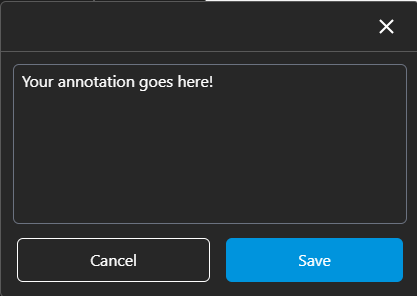
Annotation Modal
View an annotation
Hover over any bubble to view a preview of the note and double click to open it.
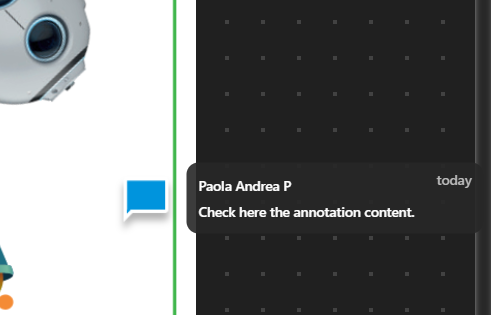
Preview
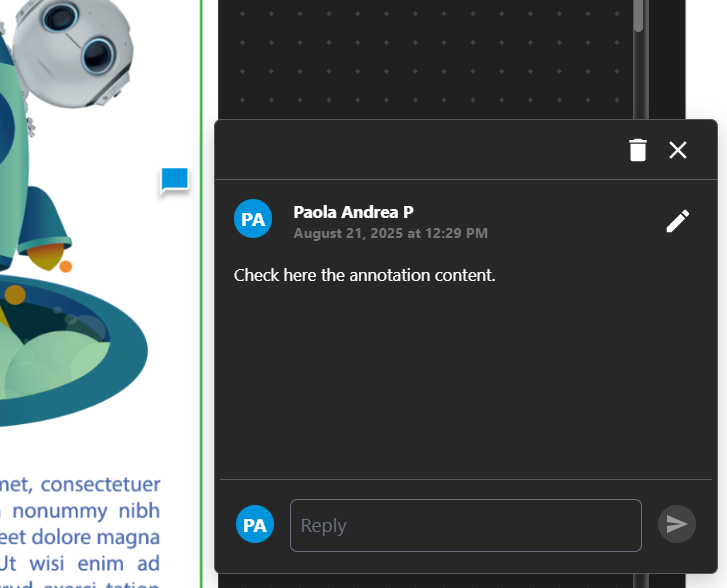
View an annotation
Edit and Delete
The user can edit and/or delete an annotation from the right corner of the modal.
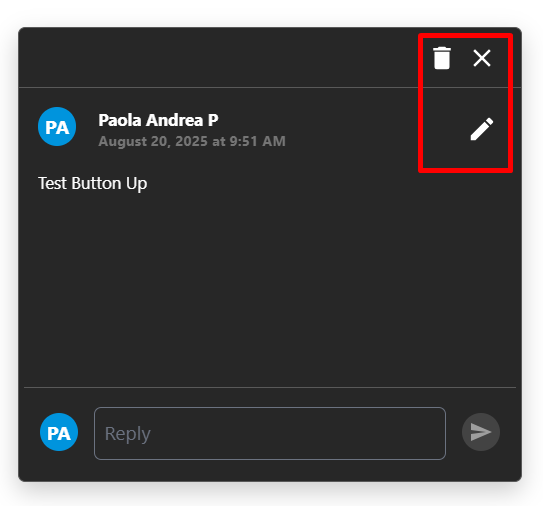
Edit and Delete Option
Annotations Overview
In the sidebar, you can see all annotations on a page. See the article Annotations
