Layers
The layers tab of the sidebar will show the layers present in the pdf. It allows you to hide or show specific groups of content in the artwork. While a pdf might contain all different categories of content, users with specific use-cases want to tailor the visual of the pdf to only focus on content that is relevant to them.
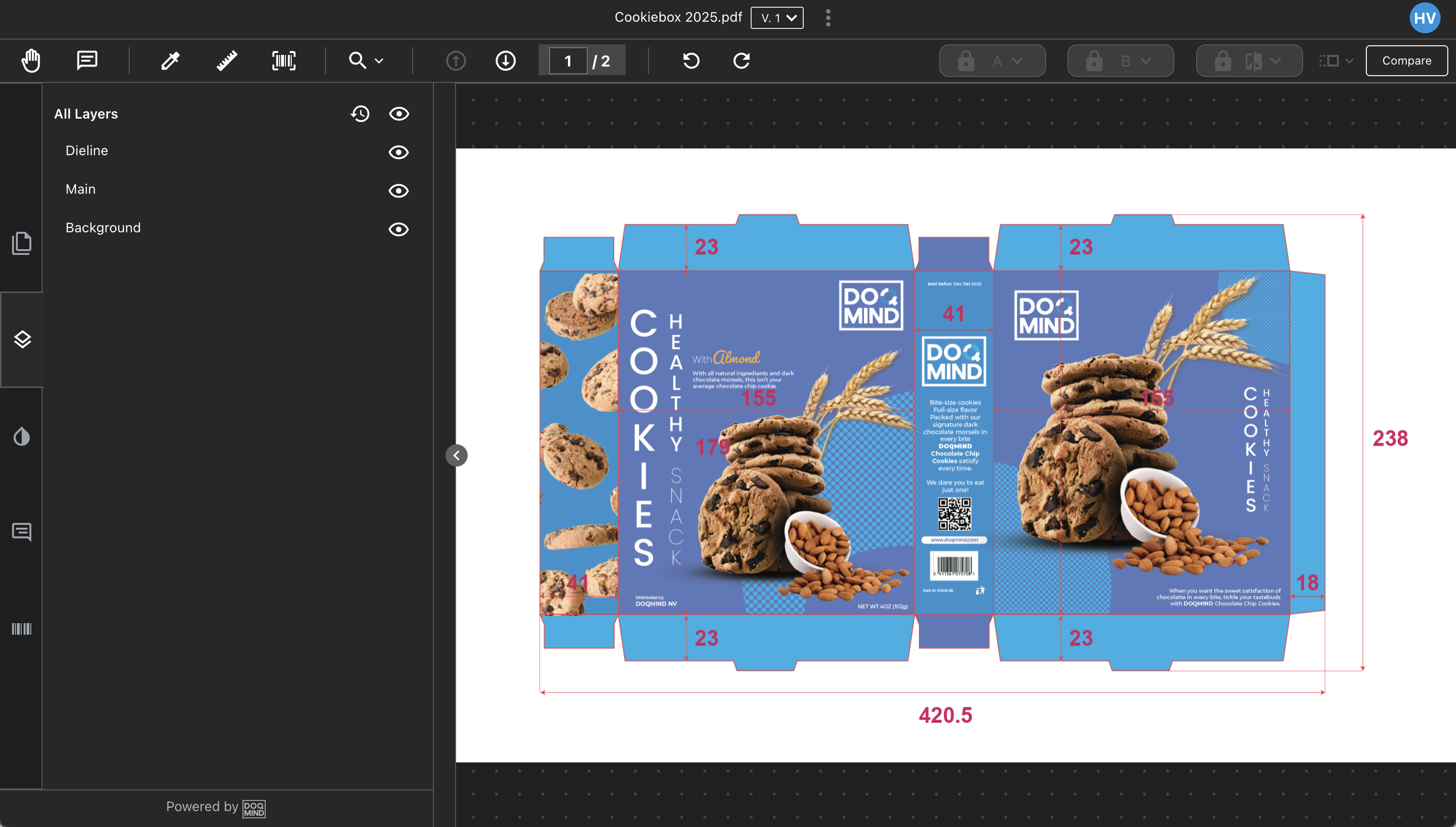
default view of the artwork, with all layers enabled, after opening the asset in the viewer for the first time
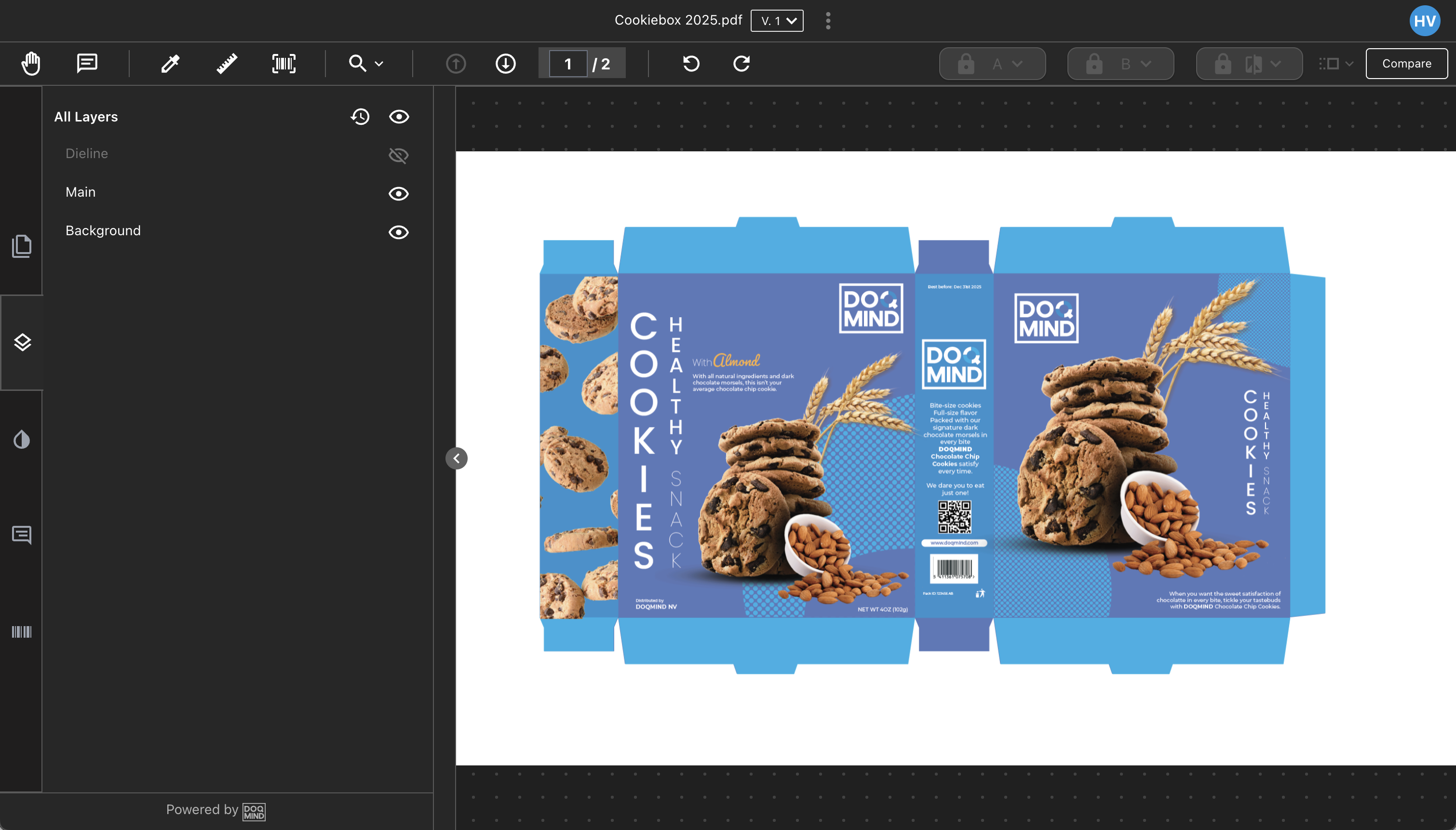
the view with the “Dieline” layer disabled
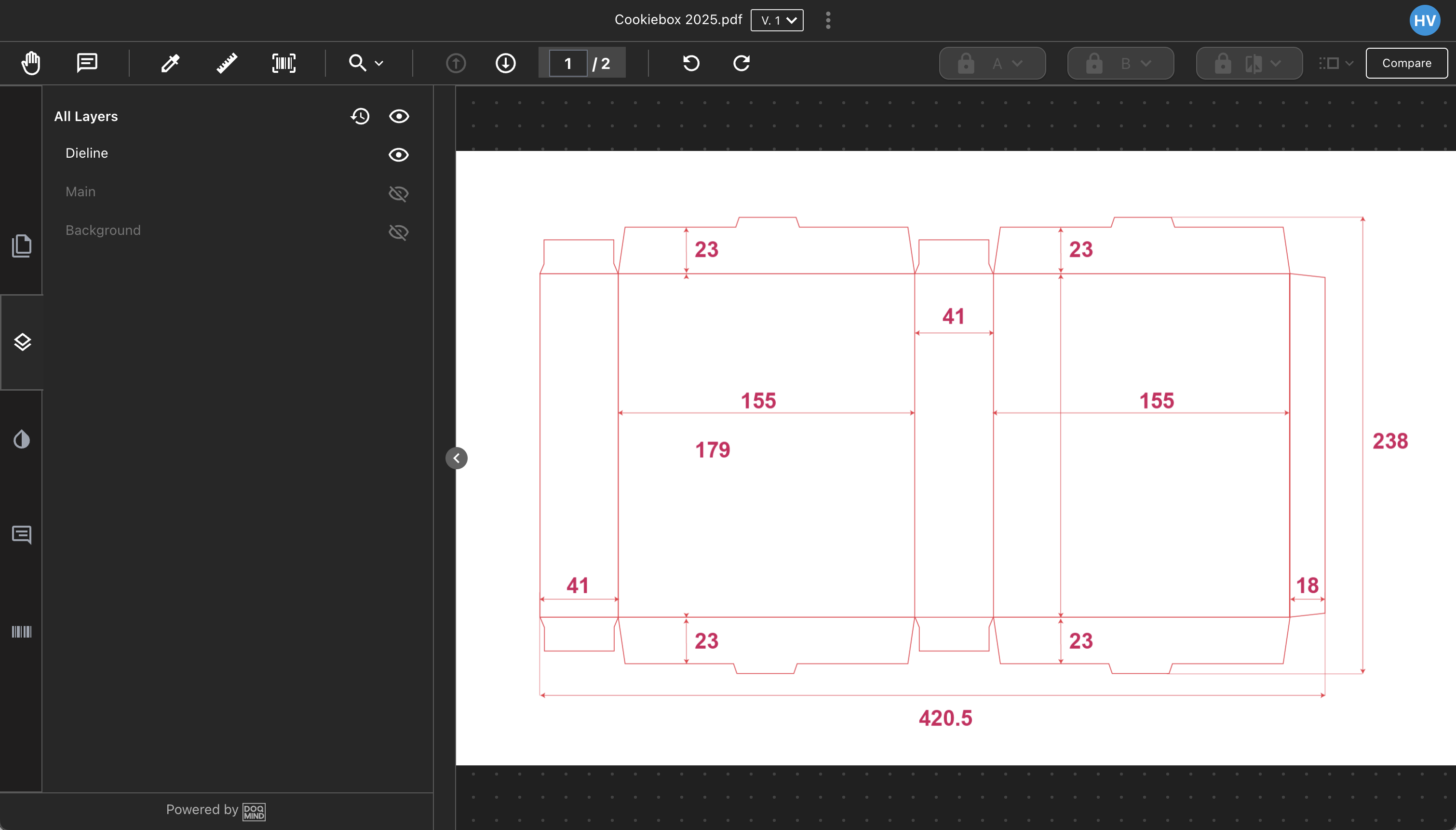
the view with only the “Dieline” layer enabled
There are three controls available in the layers sidebar:
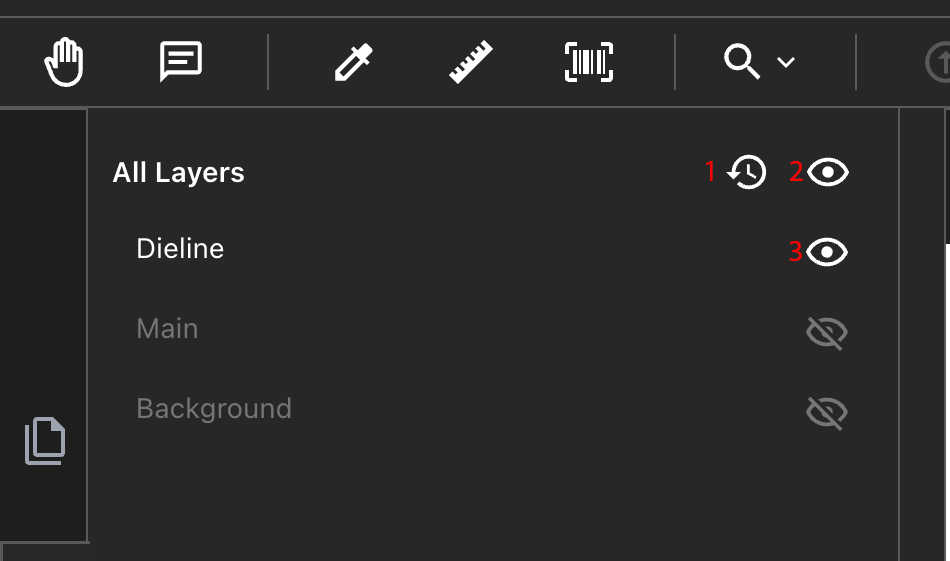
Revert to default visibility state
The default state of the layer visibility is determined in the pdf. This is honoured by the viewer. This means that when you first open a pdf in the viewer, some layers might be disabled.Enable / disable all layers
Enable / disable individual layers
Comparing Layers
When the viewer is open in compare mode, the layers tab in the sidebar will show the layers for both versions opened. Common layers between the two versions will have the enable/disable control present for both versions, while layers unique for a version will show “N/A” for the other version.
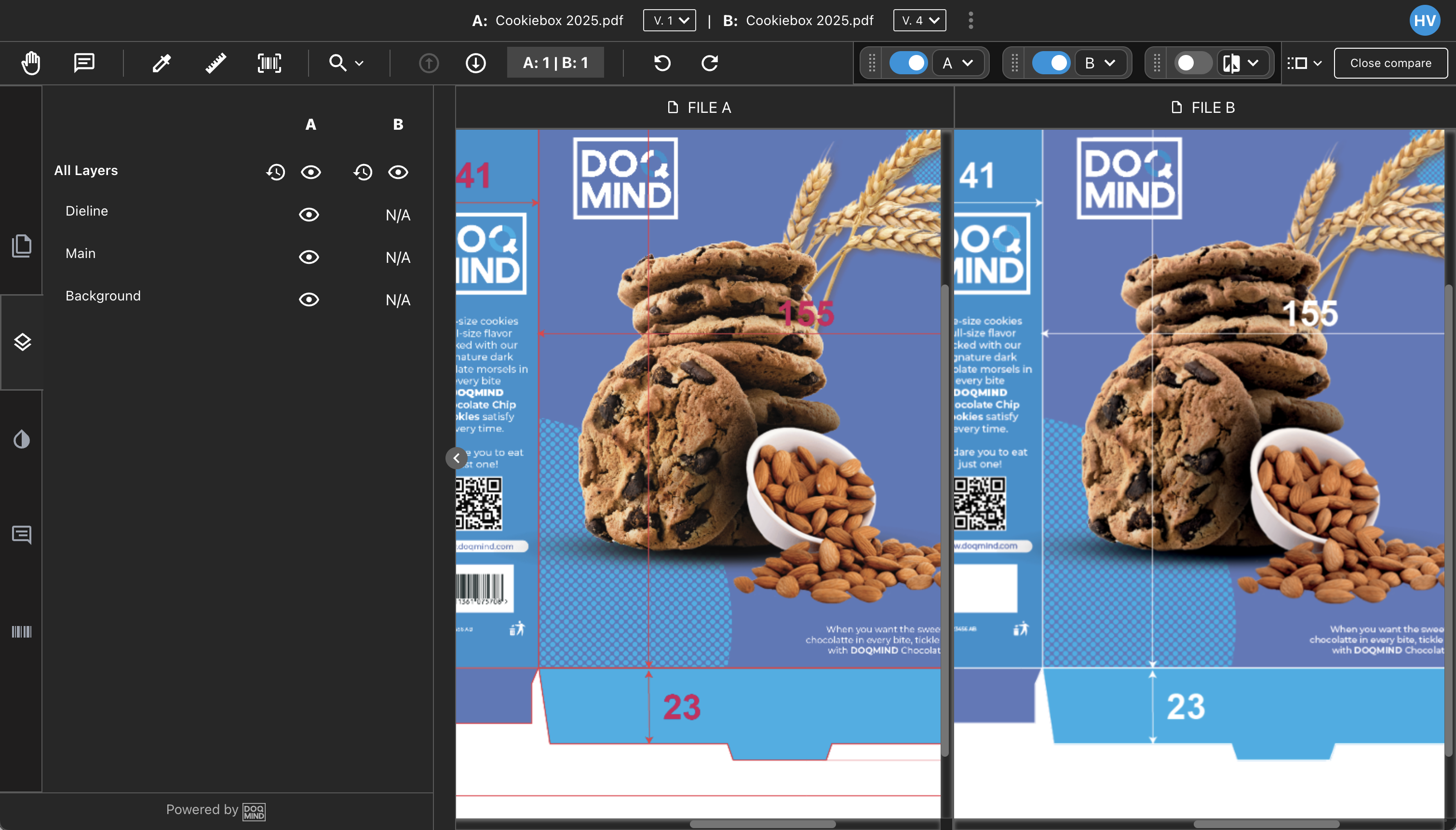
version A has 3 layers, while version B does not have any layers
