Zoom
The user will have a zoom set in the toolbar

Zoom options
Marquee zoom
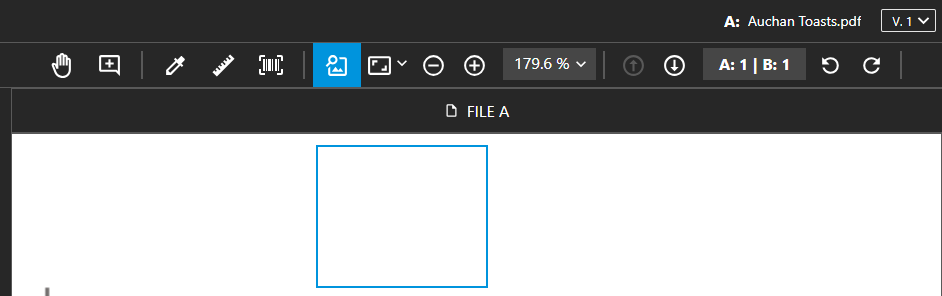
Marquee zoom
Activate the marquee zoom option in the toolbar and use the pointer to choose the area to zoom in.
Fit

Fit to Page - Fit to Width
Click the indicated icon to choose between fit to page or fit to width for the document(s).
Buttons

Buttons to zoom out and zoom in
Clicking over the -/+ button the document(s) will zoom out or zoom in.
Select from the drop-down list
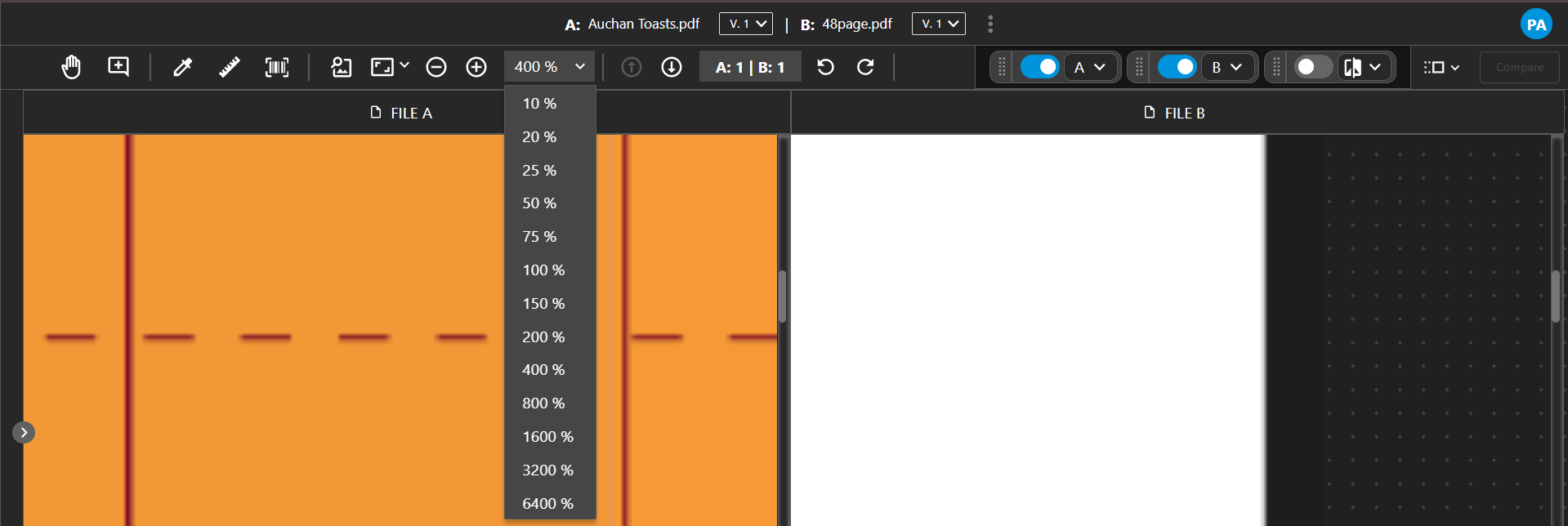
Drop-down
Another option to zoom documents is to use the drop-down menu, which allows users to zoom in or out between 10% and 6400%.
Alternatively, if a more fine-grained approach is needed, you can also type the exact zoom percentage in this section.
Shortcuts
Keyboard
Ctrl/Cmd and “+” to zoom in
Ctrl/Cmd and “-” to zoom out
Mouse
Ctrl/Cmd and “scroll up” to zoom in
Ctrl/Cmd and “scroll down” to zoom out
Touchpad
Pinch in on the touchpad to zoom in
Pinch out on the touchpad to zoom out
