Measure
Color

Measure Color
Clicking over the pipet icon in the toolbar will activate the option of measuring the color in any part of the artwork.
The user will have a modal showing the results in the specific point selected.
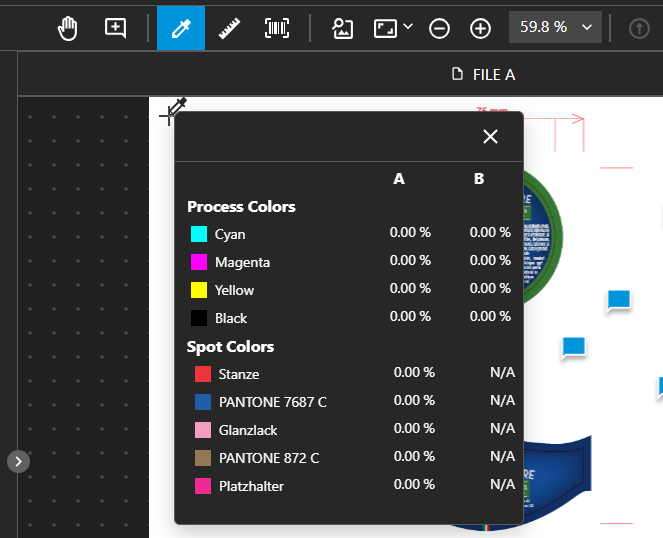
Modal with results of a color measure in compare mode
Distance

Measure Distance
Clicking over the ruler icon will let the user measure the distance between two points in the artwork. It will show the horizontal, vertical and diagonal distance. Simply click once to start measuring and click a second time to stop measuring, no dragging in between needed.
Holding shift while measuring will snap the direction in increments of 45°. This allows you to measure perfectly horizontally, vertically and diagonally.
Barcode

Clicking over the barcode icon will scan the barcodes in the current page and shows the information in the sidebar or when hovering over the barcode. The user can find in the sidebar information of the barcode/QR as well. See the article Barcodes
