Fill in the form
Objective
In order to facilitate the process of collecting information from actors, it is recommended to provide them with a form that they can fill out. This can be accommodated by creating a “Fill in the form“ -task. By making use of a form, actors will be given a structured and organised way to provide the necessary details, which can help to prevent confusion or misunderstandings. Furthermore, this approach can help to save valuable time by avoiding the need for frequent one-on-one communication, as the form can be designed to capture all the essential information. Overall, allowing actors to provide information by filling in a form can enhance the efficiency and effectiveness of the information-gathering process.
For more information about forms, please refer to Forms
Task Execution
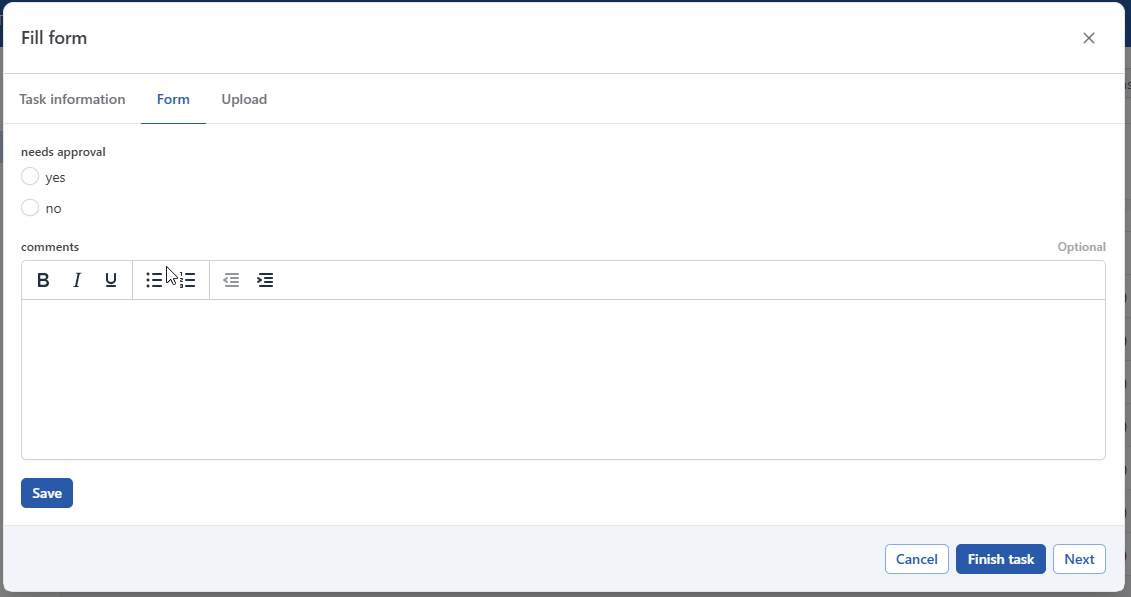
If configured to do so, the fill form task execution can also give the actor the possibility to upload an Excel file to automatically fill in the form. For more information about mapping an Excel structure to a DOQMIND form, see Configuring forms for automatic completion

Task configuration
What form do you want to use?
Select the form you want to use from a list of existing forms.
Where do you want to save the result?
The filled in forms gets saved in the metadata tab of the project details page. See Project details | Metadata .
New Form
Form name
Choose a name for the form that will be created
Existing file
If no new form is needed, there is also the possibility to append an existing form with the content of this fill in the form task.
The project metadata form can be selected, which is the form that is predefined for every project.
Alternatively, a form found in an upstream task can be used.
Upload
Enables actor to perform an upload in the same task as filling in a form. This is an additional upload that serves the purpose of providing assets while completing a form. It is different from the upload provided to fill in the form. This means that the assets uploaded here cannot be used to fill in the form.
Do you want to use source data?
The goal of this feature is to allow the completion of the form to happen automatically by reading a csv or Excel file.
There are three variants:
Previous task - with template
Allows for an asset produced in an upstream task to be used to fill in a form. This method works for both csv and Excel files, but only allows the reading of a single row. The file needs to contain the exact matching keys as found in the form.
Example
text1 | text2 | select1 | date | checkbox |
value | value | option3 | 2023-06-11 | ["checkoptie2","checkoptie3"] |
An Excel is upload with the above structure. In the task configuration we indicate that row 1 contains our data. In the example, we can find the key of the fields in the DOQMIND form in row 1. After that, DOQMIND will evaluate the row below the keys in the Excel and input these values into the DOQMIND form.
The example shows examples of text, select, date and checkbox -fields.
Previous task - with mapping
Allows for an asset produced in an upstream task to be used to fill in a form. This method makes use of the reference mapping made in the form builder. The Excel used to read out and fill in the form upon execution comes from an upstream task. Selecting this method does not provide the actor with a section to upload a spreadsheet reference in the task execution. The actor will be presented with a form in the task execution that is already filled in. They still have the possibility to make changes to or append the data in the form.
Ad hoc - with mapping
Gives the actor the possibility to upload a reference Excel in the task execution. The task will contain an upload section that facilitates the upload of this Excel reference file. After upload, all mapped fields will be filled in.
In case the Excel used to populate the form needs to be saved, “Save excel file” can be toggled on. This option, available for the Ad hoc variant, gives you the possibility to save the excel file in a project or assets folder. Along with this, the excel file will also be available in the audit of the finished task.

Can this task be completed automatically?
This parameters only applies to completion by using the source data to populate the form.
In the scenario where using source data is enabled and this parameter (automatic completion) is disabled, the actor will be presented with a pre-filled form upon opening the task. This option is not available for the ad hoc - mapping method, as here the task execution is needed to provide the spreadsheet reference.
For a comprehensive look at automatic form completion by Excel, please see How To: automatically fill in form
