Sources for checkbox, select and radio
Form elements offer two types of data selection: checkbox/multiselect and radiobutton/select. These can get the possible values is 3 manners: Manual, Database, and Database relation options
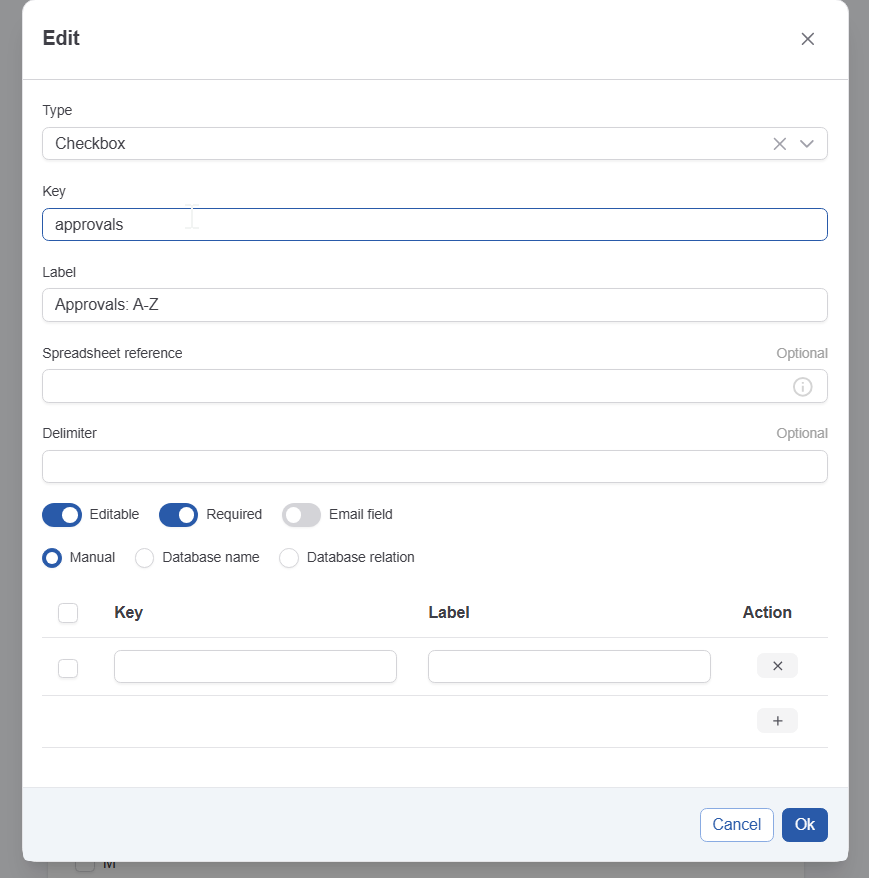
Screenshot of the checkbox element showing the source selector
See Create a new form for details on these elements. They to configure data in these elements is the same for all 3. The following methods are supported:
Manual
This is the default. In this case you define the options a user can choose from directly in the properties window.
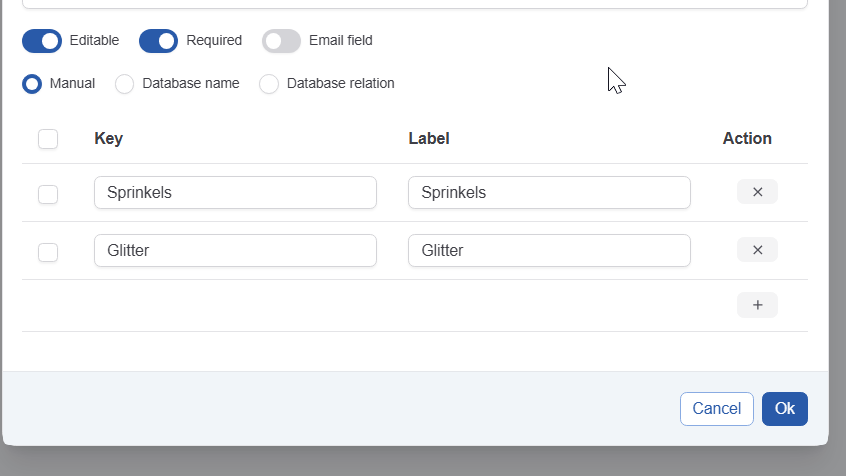
The checkbox configuration window - manual data entry
Items can be added by clicking the ‘'+” button and entering:
A key: this is a technical key that needs to be entered and needs to be unique.
This is the label that will be shown to the actor. The label cannot be translated.
Database
See Databases for background info on how to create a database.
Once the database table is created, a table can be selected here. The values that are shown to the operator are taken from that table. If a value is added to the database it will be added here as well.
If a value needs to be selected by default, this has to be configured in this section.
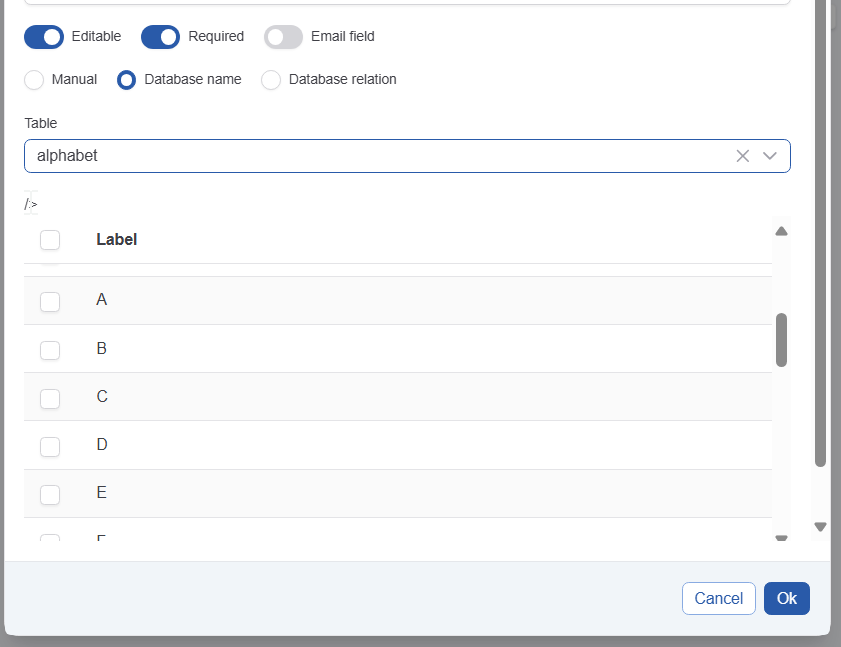
The checkbox configuration window - database entry
Database relation
See Databases for background info on how to create a database and relations.
The objective of a database relation is to present options based on a value selected in an earlier field. The result can be seen in the video bellow:
Conditions in forms demo
The database relation can be selected from the relation dropdown:
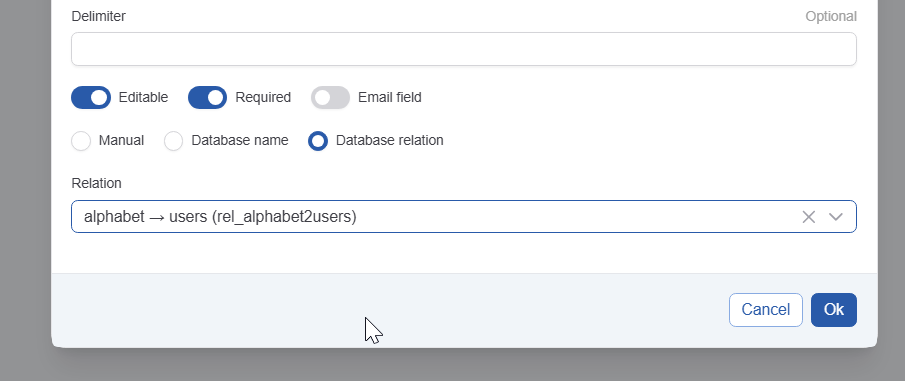
Only relations that are based on a database element that was used in the form will be shown here.
